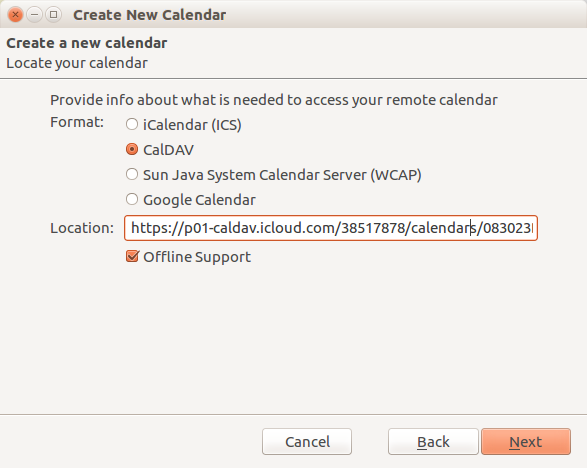Sunset.
Sunrise, the excellent calendar that was bought by Microsoft just to shut it down, is going offline on 31 August.
Thus, I was looking around for replacements on the various platforms I use (Sunrise was available for all of them) and that could synchronize at least my iCloud and Google calendars (Sunrise even synced Facebook and Gitlab out of the box).
On Android I chose SolCalendar, on Mac I remained with iCal (or what is is called now) and on Linux I decided to give Lightning for Thunderbird another try.
The latter was the hardest part because syncing iCloud calendars is not supported.
Well, of course it is – because Apple actually is using the calDAV protocol. But as usual, there is no official documentation.
Fortunately, I found a resource that – although outdated – gave me the right clues to connect Lightning with iCloud.
Here is what you need:
- The URL
https://p01-caldav.icloud.com/[dsid]/calendars/[pGuid] - The entry for
events?bday=…in the network tab of your browser’s developer console - The [value of dsid](blog.p3k.org Tools - https:--www.png) under the “Query String Parameters” of the “Headers” tab
- The [value of pGuid](blog.p3k.org Tools - https:--www-1.png) in the “Event” array of the “Preview” tab
If you replace the two placeholders, [dsid] and [pGuid], in the URL with their corresponding values you should get something like this:
https://p01-caldav.icloud.com/38517878/calendars/083023B6-6DAF-4832-BC54-1234567890ABC
Now enter this URL as “CalDAV” location into the Lightning dialog for creating a new calendar, and – after the calendar was added – your credentials*, and voilà! you should be able to sync your first** iCloud calendar in Thunderbird.
* Don’t forget to use an app-specific password if you are using 2-step authentication! ** If you should have more than one, keep examining the “Event” array for a different pGuid.